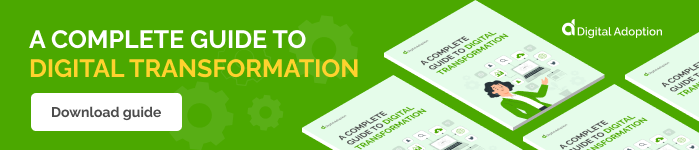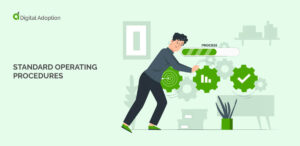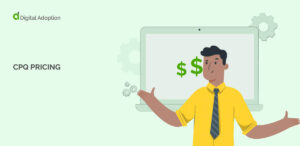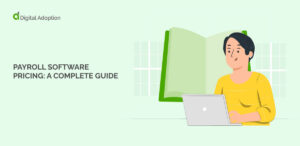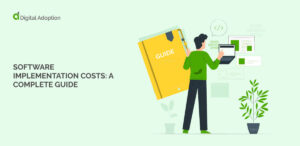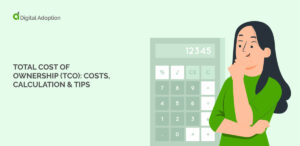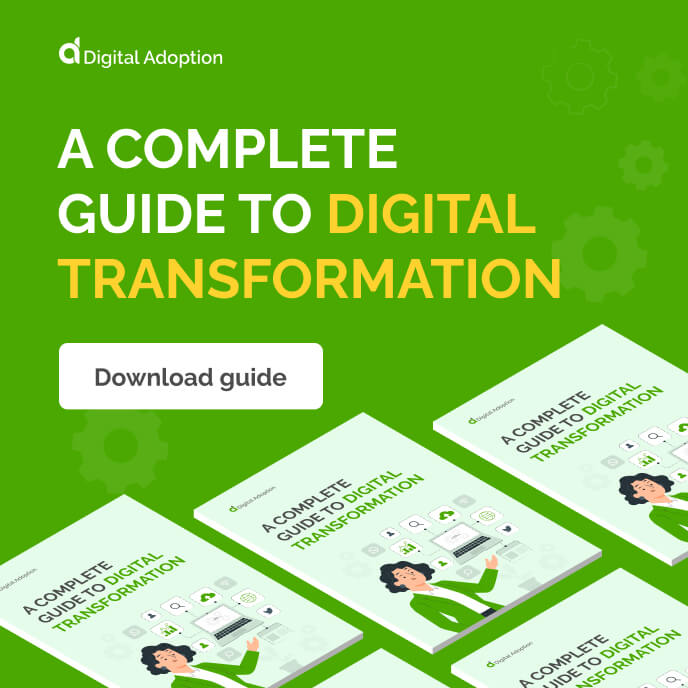Adobe OCR can be used to extract text from PDFs, but how does it compare to other types of OCR applications?
Although Adobe OCR does have its use cases, there are plenty of other OCR options on the market. Below we will compare Adobe OCR to other types of popular OCR applications, including hardware and software, both free and paid.
Adobe OCR vs. Other OCR Technologies
Here is a breakdown of Adobe OCR and a wide range of other OCR software tools.
Adobe OCR
Adobe OCR is designed to turn scanned documents into searchable PDFs.
Here’s how it works:
- Adobe Acrobat uses OCR technology to extract written characters from an image file or a scanned document
- Acrobat will do its best to match fonts in the PDF to your scanned document
- PDFs are searchable and the text can be copied and used in other documents
- OCR can scan PDFs to enable document exporting to other formats, such as Word
OCR is incorporated into Adobe and it is automatically performed when you engage in certain activities. For instance, by clicking on the Tools menu and then on “Edit PDF,” Adobe will automatically use OCR to enable editing.
These features can be very useful for transforming scanned documents into PDFs and PDFs into other document formats.
There are, however, drawbacks.
Using Adobe OCR, for instance is not free – you must purchase a subscription to Adobe Acrobat Pro DC.
Also, its preferred format is PDF which may or may not be desirable.
Microsoft OCR
Microsoft Office offers another option for OCR.
Microsoft OneNote supports OCR, enabling you to print out documents or copy images into OneNote an extract characters from those images.
Simply by right clicking on an image or a printout within a OneNote document you can copy text from the picture and onto your clipboard.
Although there was more support for OCR in past versions of Word, OneNote remains the best option for accessing Microsoft OCR.
Google OCR
Google OCR can be used several ways, either as a software user or as a developer.
Opening an image or a PDF in Google Drive, for instance, enables you to convert that image into a Google Doc, which will automatically extract text from images with OCR.
Gmail also has a feature that allows you to automatically enable OCR for images in your email.
Developers can also use Google’s API to create custom OCR applications.
Free OCR Software
There are also a considerable number of free OCR software tools online.
Many of them allow you to upload an image or a PDF and they will attempt to automatically extract text from those files.
Although the quality may not be as good as Adobe, they are free. For the casual user who does not want to pay for an Adobe subscription, this may be the best bet.
OCR Hardware
Another OCR option is actually purchasing OCR hardware.
This route is the most expensive, but for digitizing workplaces that need robust OCR capabilities, this may be the right choice.
Typically OCR hardware includes devices such as scanners. These scanners also include OCR software, which may be proprietary.
Use cases for these hardware devices include scanning books, scanning paper documents, digitizing business records, and even scanning art.
Prices for hardware can vary a great deal, ranging from the low hundreds of dollars to several thousand or more for industrial-grade solutions.
For many, purchasing a scanner printer may be the busiest and best solution. They have the capability to both print and scan, and the right ones have OCR technology included. When purchasing a scanner printer, simply read the product details to determine if it includes OCR or not. Those that do will often convert PDFs to word documents, emails, and so forth.
Choosing the Right OCR Software
Not all OCR software is created equal. As we have seen above, there are several options, and each has its pros and cons.
Here are a few to consider:
- Price. Naturally, free is better. However, the higher the price points, the better the quality of the OCR, in general. A business, for instance, that wants a high quality OCR software or hardware setup, may consider spending a great deal. Organizations intent on streamlining business processes and digitizing records, for example, often invest huge sums in OCR technologies.
- Use case. Another point to consider is how you will be using it. For the casual user who scans a document once a week, it may be unnecessary to pay for a robust OCR solution. However, as we just saw, a business or someone working from home may need a much more sophisticated and accurate solution.
- Compatibility. Adobe OCR is naturally focused on PDFs, since PDFs are the company’s proprietary file format. The same goes for do Google Docs, which focuses on translating images into the Google Doc format. If you will be using the same workflow repeatedly, it pays to find a setup that works directly with the filetype you need.
OCR can be a very convenient and valuable automation tool. And although there are free options available, in some cases, it may be necessary to find a work around or invest in a paid solution.
People Also Ask
-
How can Adobe OCR integrate with enterprise document workflows?Adobe’s PDF Services API enables OCR to be embedded into document pipelines—automating scanned PDF conversion to searchable, editable files, ideal for archiving, onboarding, and enterprise indexing.
-
Why is Adobe OCR preferred for accessibility in enterprise settings?It converts scanned text into searchable and editable PDFs, enabling features like text-to-speech and Braille translation—crucial for making documents accessible to visually impaired users.
-
When does Adobe OCR outperform other OCR tools in enterprise use?It excels when working within Adobe ecosystems, offering high accuracy for scanned PDFs combined with seamless editing and format conversion in regulated, PDF-centric workflows.
-
What if security and compliance are top priorities—why choose Adobe OCR?Adobe offers encrypted handling, trusted infrastructure, and compliance-ready environments (e.g., Acrobat Studio) ensuring enterprise-grade safety alongside OCR and AI features.